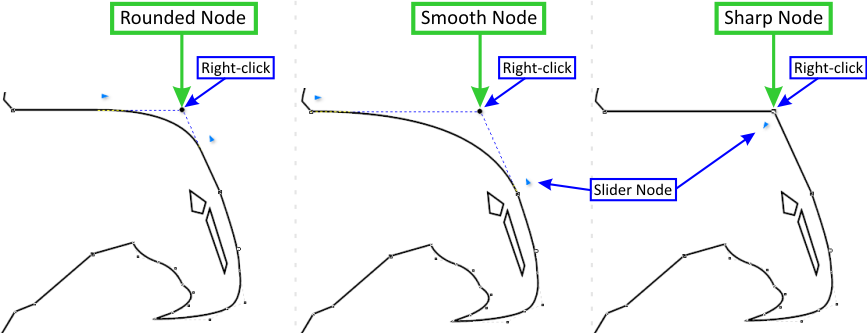Click on the image (above) to see it full size…
DesignAll Studio comes with a suite of advanced curve tools and features (lines and paths) and includes the following drawing tools (curve types):
| Curve Type | Description |
|---|---|
| Freehand Curve: | Suited for quickly creating small curve sections and shapes |
| Polycurve: | Suited for creating complex curve objects |
| Polyline: | Suited for technical illustrations and straight line sections |
DesignAll Studio’s Curves are amongst the most powerful suite of Curves in any graphics program on the market today and are far superior to Bezier curves which are cumbersome to work with, and simply not up to the task.
Polycurves and Polylines are node editable as you create them and all DesignAll Studio curves come with a large selection of powerful node tools and features. Coupled with DesignAll Studio large suite of effects and layout tools this means you can design and output an infinite range of professional decals and signs quickly and easily, outlined as follows:
• Working with Curves
• Powerful Node Editing
• Reduce Node Tools
• Pen Styles & End Caps
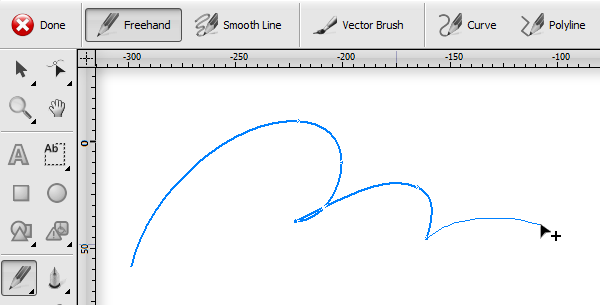
Freehand Curves
Freehand Curves
A Freehand Curve is a curve drawn with the mouse or a pen (freestyle) directly onto the drawing area and automatically cleaned up by the program once completed.

Polycurves
Polycurves
A Polycurve is a curve or line drawn section by section with the mouse or a pen directly onto the drawing area and either left as an Open or a Closed Curve upon completion.
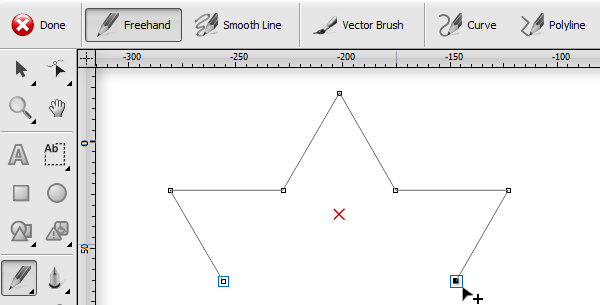
Polylines
Polylines
A Polyline is a straight-line drawn out section by section with the mouse or a pen directly onto the drawing area and either left as an Open or a Closed Curve upon completion.
Click on the image (above) to see it full size…
Powerful Node Editing
DesignAll Studio has a powerful Node Edit mode which allows you to select individual nodes and position them. You can easily change the shape of the curve in three unique ways by right-clicking on the node which toggles it from a Smooth section, to a Rounded section to a Sharp section, as shown directly above. Plus DesignAll Studio curves also come with Slider Nodes which finely adjusts the smoothness of the Curve section.
The combination of these on-screen controls plus DesignAll Studio specialist Node tools provide you with superior curve editing and fine curve control.
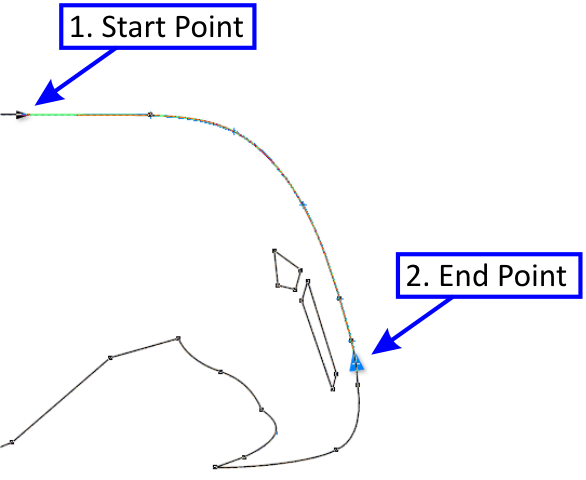
Reduce Node Tools
Often curve objects will contain additional nodes that do not contribute to the curves overall shape i.e. there are additional and unnecessary nodes which can be removed without any actual or significant influence on the shape of the object.
These nodes can also have a negative impact when applying effects and/or when cutting the curve out.
To Reduce Nodes DesignAll Studio provides you with two options:
1. Reduce Nodes across the whole Curve Object, or;
2. Reduce Nodes by Curve Section i.e. only part of a Curve Object.
Click on the image (above) to see it full size…
Pen Styles & End Caps
DesignAll Studio allows you to apply a pen, pen style and pen color to curves and text along with setting the pen’s corner styles, z order, rescaling properties and an option to convert the pen to curves so that the pen style itself can be cut out.
End Caps
In addition to pen style (line style) you can also fit an end cap (arrows and feathers) from the large selection of end caps in DesignAll Studio to any open curves or lines. As shown in the examples above.

Corner Styles
By setting the Pen’s Corner Style you can quite dramatically change the look of an object with a pen style.