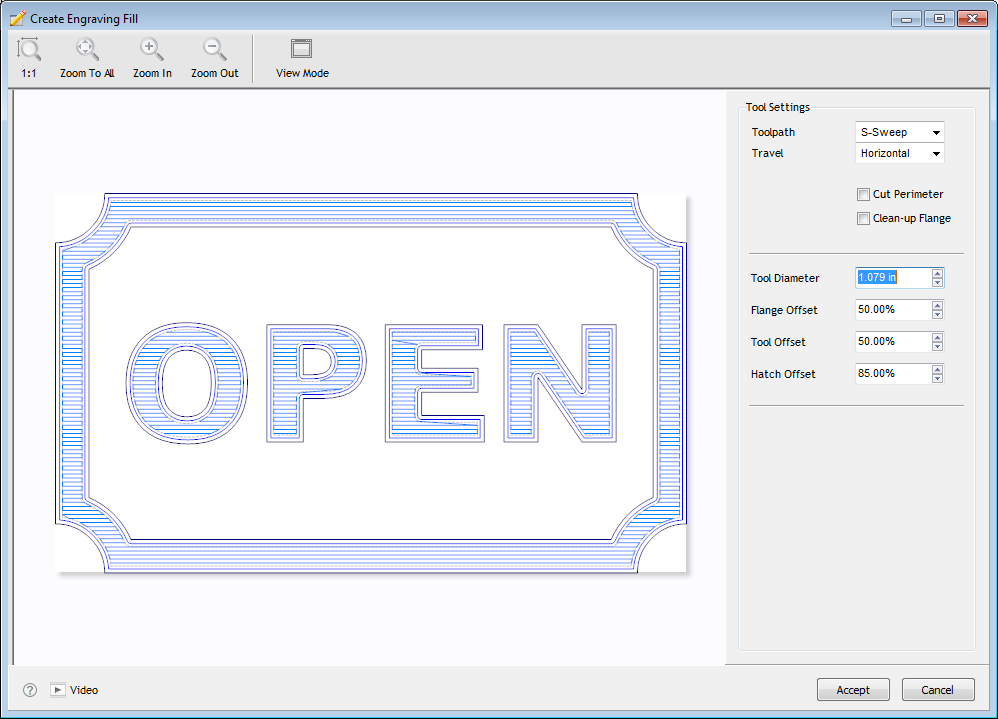Click on the image (above) to see it full size…
The DesignAll Studio Engraver is a specialist utility that takes the selected artwork from within DesignAll Studio, loads and opens with the artwork automatically filled with an engraving fill (toolpath) – that can then be adjusted and have a number of additional options applied.
Tools & Features
Some of these tools and features include:
Fill Type
Select from a list of available fill types including S-Sweep, Island and Line Fills which determine the method that the toolpath is set to use during the machining process.
Fill Direction
Selects from a list of available fill directions which determines the direction of travel that the toolpath is set to follow during the machining process.
Cut Original
Sets the perimeter of the selected objects to also be machined during the machining process i.e. the artwork is to be included in the cut.
Cleanup Flange
Creates a toolpath along the edge of the machined area to remove non-machined sections of the artwork i.e. it cleans up areas that may not have been completely removed during the machining process.
Tool Diameter
Sets the diameter (width) of the Tool bit that will be used in the machining process.
Flange Offset
Sets the distance at where the Cleanup Flange is cut from the perimeter of the selected artwork to the centerline of the Tool bit (as a percentage of the Tool bit’s width) – when the Cleanup Flange has been checked i.e. how far the clean up cut is set away from the edge of the artwork.
Fill Offset
Sets the distance between each stroke of the toolpath (engraving fill) as a percentage of the Tool bit’s width i.e. anything under 100% will create an overlap between each cut and anything over 100% would leave a ridge between each cut.
Hatch Offset
Sets the distance from the perimeter of the selected artwork to the centerline of the Tool bit as a percentage of the Tool bit’s width i.e. how far the engraving fill is set away from the edge of the artwork.
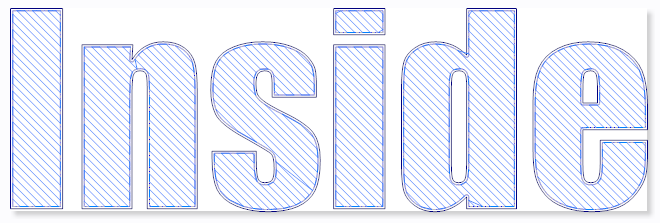
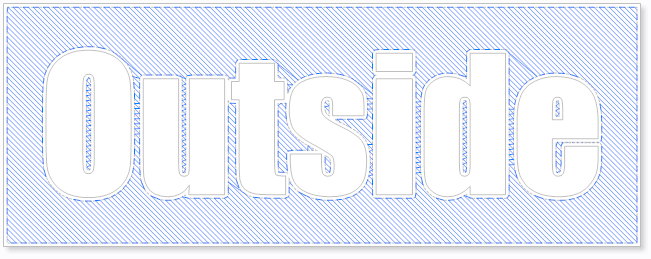
Alternating Fill
Plus the Engraver works with alternating fill which means that you can apply the Toolpath to the Inside or Outside section of the artwork, as shown above.
Output Options
Once you have created your toolpath you can either:
• Send the toolpath to the Cutfile Manager and then to the Vinyl Spooler to be cut out with an Engraver or related device, or;
• Select and Export as a .dxf file to then be used with an Engraver or similar device’s software.